Modify Command Guide
The modify command comes with a series of subcommands that allow you to modify various aspects of your server.
The base command is /modify.
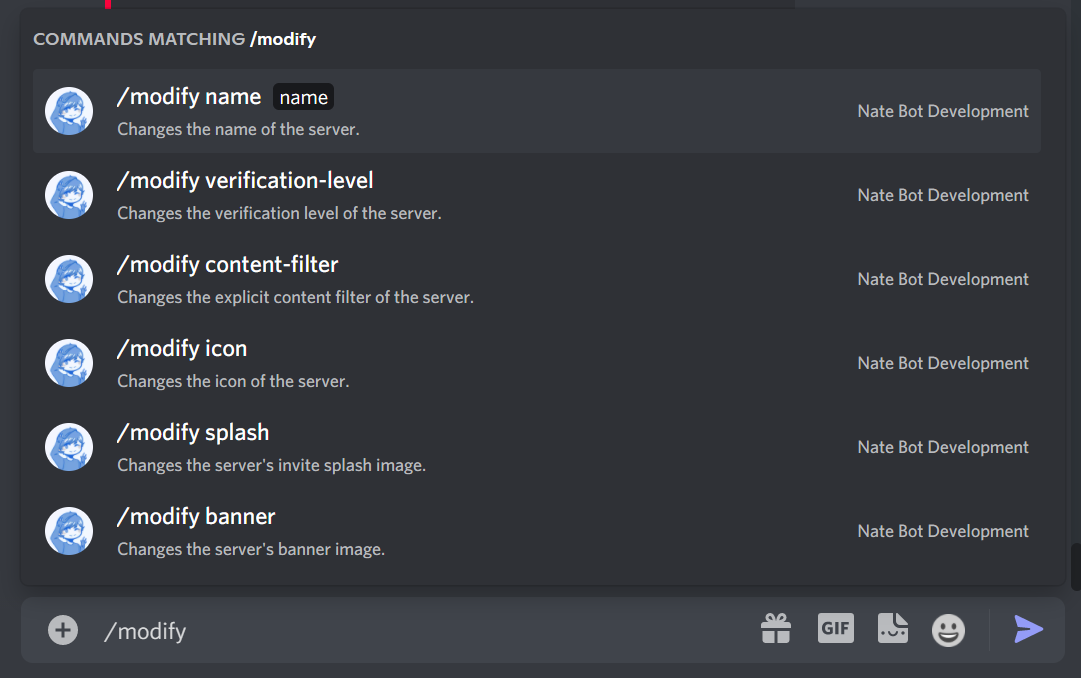
The Manage Server permission is required to use this command.
Server Name
This will allow you to change the server name. The name can be up to 32 characters long and all you need to do is run /modify name.
Banner, Icon and Splash Image
This will allow you to change the server banner, icon and splash image. The images sizes are as follows:
- Splash Image: 1920x1080 - 16:9 aspect ratio
- Banner: 960x540 - 16:9 aspect ratio
- Icon: 512x512
You will need to provide a valid image url in the image parameter so it is recommended that you use a image hosting service such as Imguropen in new window to upload your images.
Then run the following command(s):
/modify banner <image>- Changes the server banner./modify icon <image>- Changes the server icon./modify splash <image>- Changes the server splash image.
![]()
Explicit Content Filter
This changes the content filter level of the server. To change this, you will need to run the /modify content-filter command followed by selecting the level you want to change to.
- Scan media content from all members.
- Scan media content from members without a role.
- Don't scan any media content.

Verification Level
This command allows you to change the server verification level. To change the verification level, you will need to run /modify verification-level and select either one of the following levels:
- ⚫ None - Unrestricted
- 🟢 Low - Requires Verified Email on Discord account.
- 🟡 Medium - Discord Registration longer than 5 minutes.
- 🟠 High - Membership longer than 10 minutes.
- 🔴 Very High - Requires Verified Phone on Discord account.
